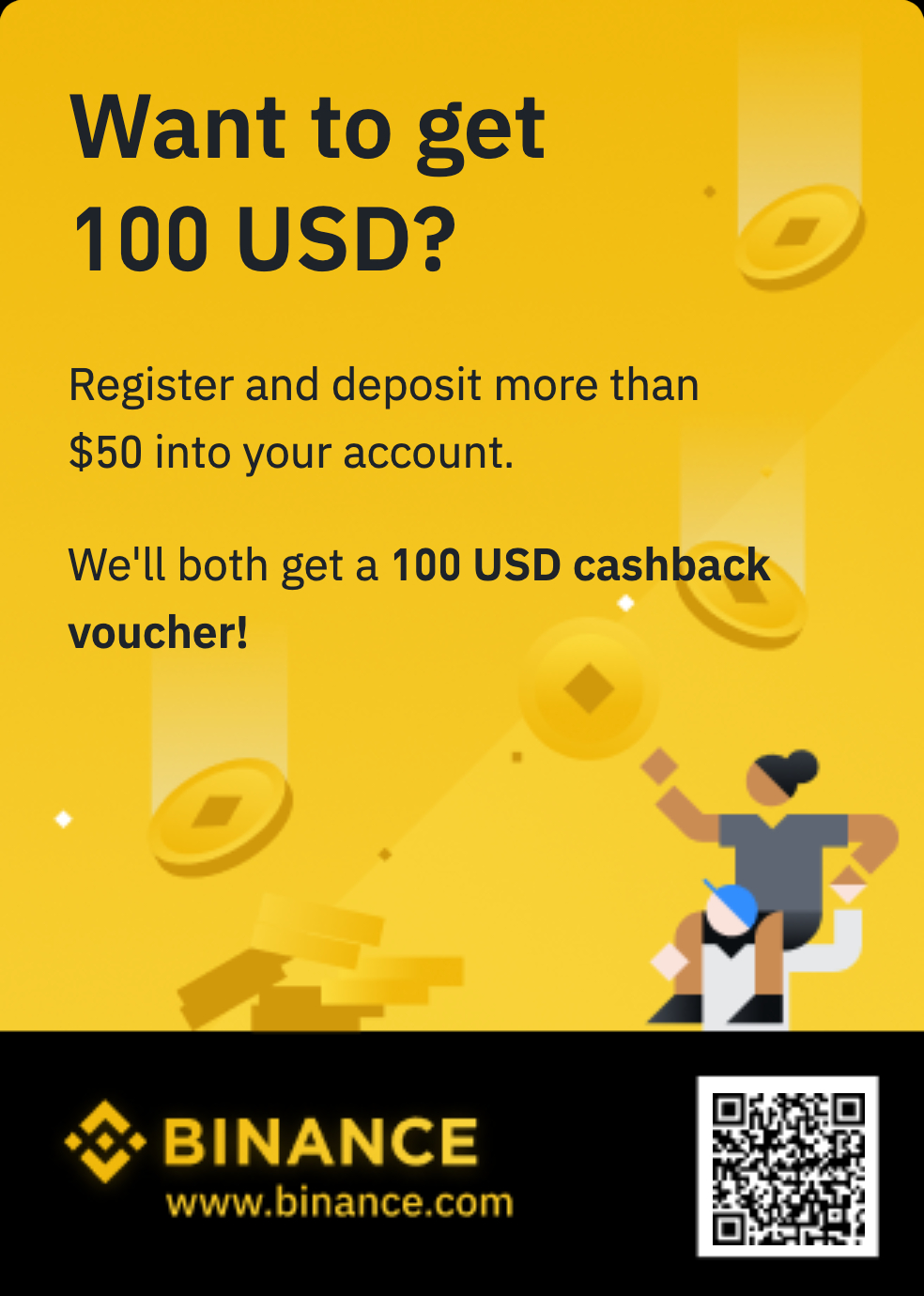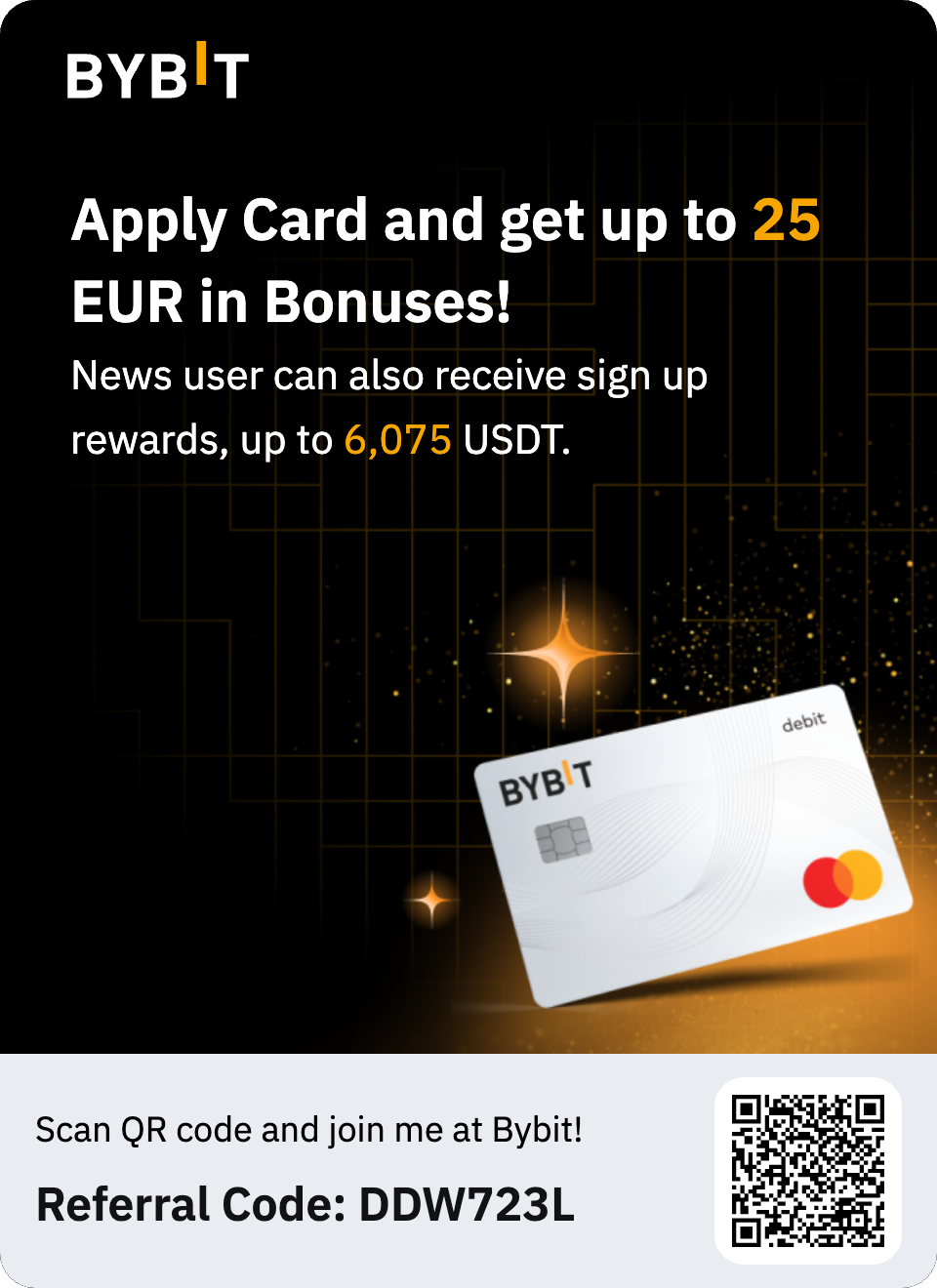Show HN: I created a privacy respecting ad blocker for apps
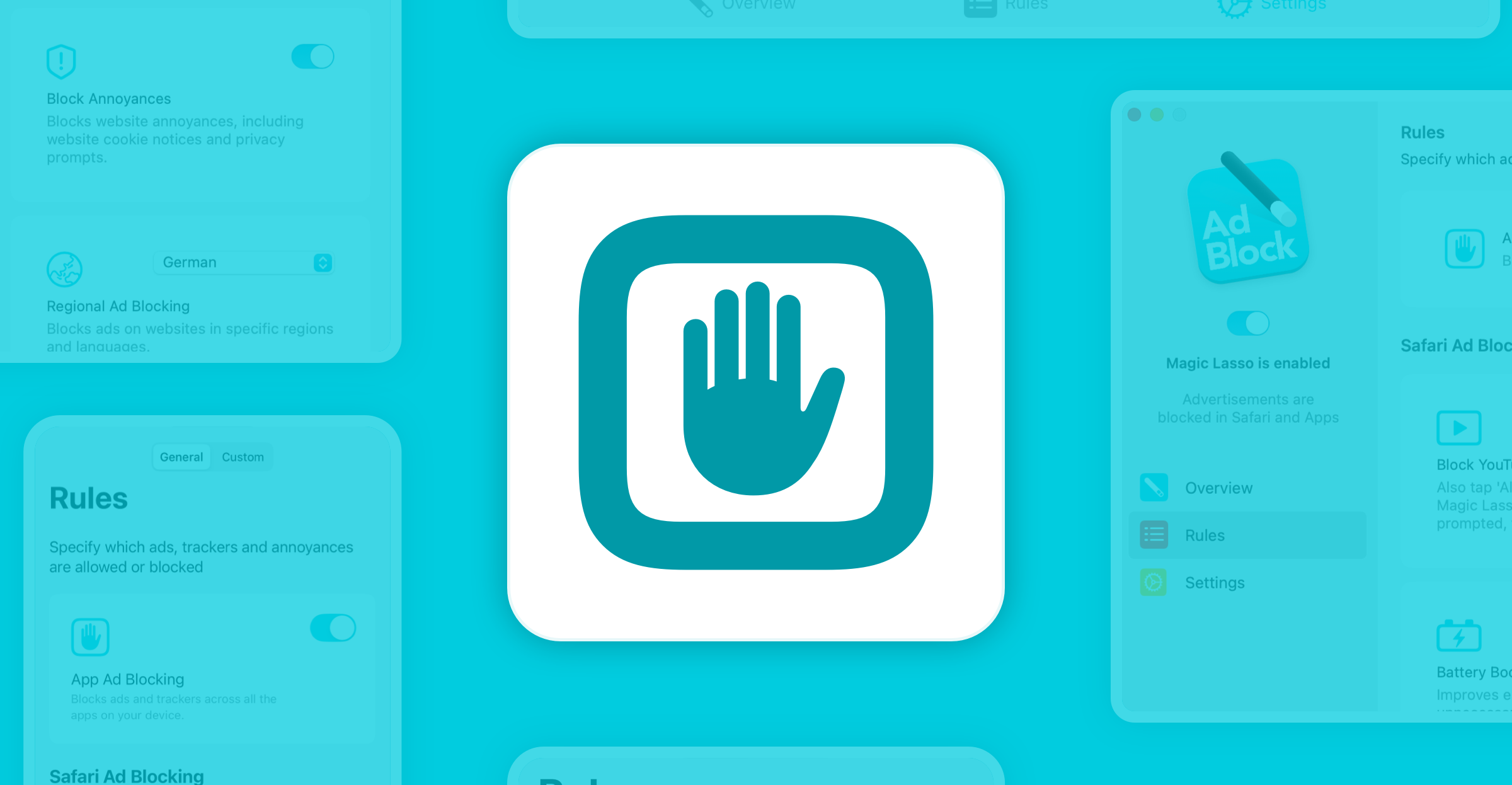
Magic Lasso Adblock v5.0 now lets you block ads and trackers across all apps on your iPhone, iPad, or Mac — not just in Safari. The new App Ad Blocking feature builds upon our powerful Safari and YouTube ad blocking, extending protection to: News apps Social media Games Other browsers like Chrome and Firefox All ad blocking is done directly on your device, using a fast, efficient Swift-based architecture that follows our strict zero data collection policy. App Ad Blocking is included in Magic Lasso Adblock v5.0, at no additional cost. Read on to see how easy it is to get started. On this page Ad blocking for iPhone, iPad and Mac Apps Private, Secure, On-device Ad Blocking How To Block Ads in Apps on iPhone, iPad and Mac Start Blocking Ads in Your Apps Ad Blocking for iPhone, iPad and Mac Apps Magic Lasso Adblock has always been the best way to block ads in Safari. Now, with the new v5.0, it goes even further — blocking ads and trackers in all your apps, not just your browser. With the new App Ad Blocking feature, you can: Block ads in your favourite apps – Whether you’re scrolling through social media, playing games, or reading the news (including Apple News), ads are blocked automatically — creating a cleaner, faster experience across your device. Block ads in any browser – Magic Lasso still blocks ads natively in Safari. But now it also blocks them in Chrome, Firefox, Edge, and other browsers too — so you’re protected no matter what browser you use. Stop hidden in-app trackers – Many apps secretly track your activity and sell your data to third parties. App Ad Blocking helps shut down these trackers before they load, giving you stronger privacy everywhere. Speed up your internet – App Ad Blocking runs as a local VPN proxy — performing all ad blocking on your device, privately. It also routes traffic through a fast, private DNS, improving speed and reducing data leaks to your ISP. Best of all, App Ad Blocking is included at no extra cost. It enhances Magic Lasso’s powerful Safari and YouTube ad blocking features — making it the most complete and private ad blocker for Apple devices. When we built the new App Ad Blocking feature, we focused on three key goals: Prioritize user privacy Make setup quick and easy Ensure top-tier efficiency and performance Privacy-first, always Like our Safari ad blocking feature, App Ad Blocking processes everything directly on your device. That means ads are blocked without any data ever leaving your iPhone, iPad, or Mac — offering stronger privacy than VPN or DNS-based ad blockers that rely on external servers. We also follow a strict zero data collection policy. We don’t collect, track, or store your browsing history, app activity, or any personal data — period. Simple to use We designed App Ad Blocking for everyone, not just tech-savvy users. It takes just two taps to turn it on, and once enabled, it automatically blocks ads and trackers across all your apps. Rule updates run quietly in the background, so you’re always protected with the latest ad blocking logic — no effort required. Built for performance App Ad Blocking is developed in Swift as a native Apple network extension. That means it runs fast, uses less memory, and integrates securely with your device. Unlike other network-based ad blockers built with slower or less efficient technologies, ours is optimized for performance on Apple platforms — delivering smooth, reliable protection without draining your system. How To Block Ads in Apps on iPhone, iPad and Mac App Ad Blocking is available in Magic Lasso Adblock v5.0 and above. To block ads and trackers across all apps on your device: Download or update Magic Lasso Adblock from the App Store on your iPhone, iPad, or Mac. Open the app and follow the on-screen setup instructions. If you’re not automatically prompted, go to Rules > App Ad Blocking and tap “Enable…”. Tap “Enable App Ad Blocking”, then tap “Allow” to give permission for network content filtering. This will set up a local VPN configuration to block ads and trackers across all your apps. That’s it! Ad and tracker blocking will now be active system-wide. If you ever want to turn off App Ad Blocking, just go back to Rules > App Ad Blocking in the app. And if you notice any issues or app breakages, let us know — we’ll update the blocking rules to fix it. Start Blocking Ads in Your Apps Magic Lasso Adblock with App Ad Blocking is now available for iPhone, iPad, and Mac. You can download it for free from the App Store or directly from the Magic Lasso website. The app includes a free 30-day trial, so you can experience ad-free browsing and app use for yourself — on any device and in any app.