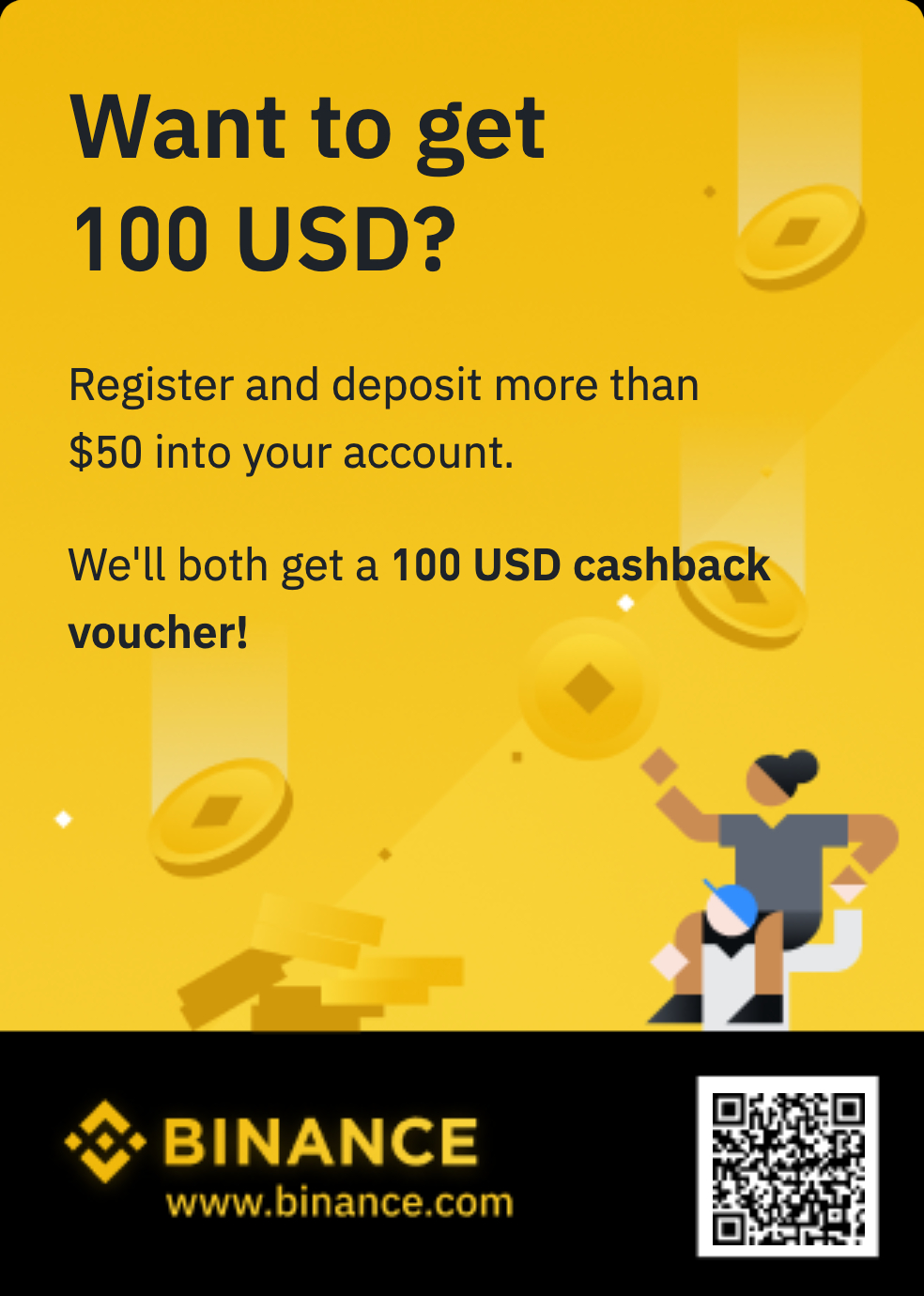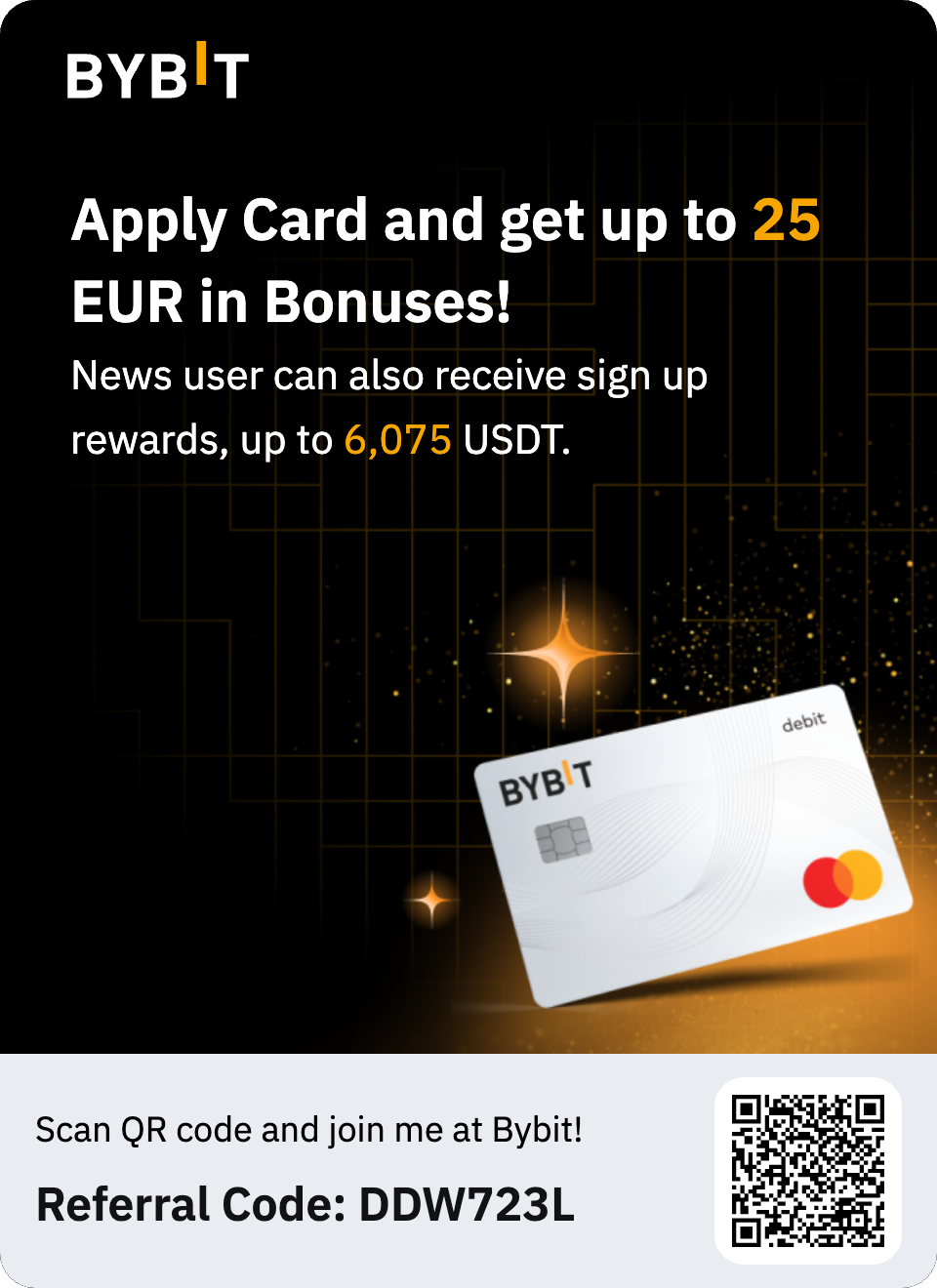What’s new in ArcGIS StoryMaps (July 2025)

ArcGIS StoryMaps is the professional tool for harnessing the power of maps to communicate your work using place-based storytelling. The easy-to-use builder enables you to combine maps, 3D scenes, embedded content, multimedia, and more to create an interactive narrative that can inspire interest — and action — from your readers. Each month, our team uses community feedback to help inform new capabilities that can enhance your storytelling adventures. Check out what’s new this month! Quick links Item checker Link translated stories Customize chart colors Map tour enhancements AI assistants And more… Item checker In December 2024, we enhanced the issue checker that scans your story or briefing after clicking the publish button to alert you to subscriber content, deleted items, and sharing issues with maps, scenes, or layers. Now, we’re thrilled to introduce Check items, a feature on your My projects page that further enables you to check the functionality of all your published stories, briefings, templates, and themes — at once! This is particularly helpful to catch issues that have occurred after the initial publication of your story. After selecting Check items from your projects page, the check will run through all of your published items to create a list of items containing permissions or sharing issues. This list will include the number of issues and provide you with the option to Review, View, Edit, or View full details for each item. Selecting Review will bring you to a detailed list of content items that are resulting in an issue, along with the specific issue. One example is a story that is published publicly, but an included web map is published to your organization only, requiring a sharing update for the map to be viewed publicly. Another example is an included web map containing a deleted layer; the issue checker will provide you with the layer ID number, enabling you to pinpoint the issue source quickly. Ensuring the functionality of your content is one of those finishing touches that sets your hard work up for success. Check out these 12 details that have a significant impact on the overall quality and professionalism of your work. Link translated stories The ArcGIS StoryMaps story builder, viewer, and website currently support 40 languages, enabling authors to create content that connects with audiences around the world. Oftentimes, authors want to create multilingual options for one story, such as one in English and one in Arabic, like this example titled The Kingdom of Copper. Until now, as seen in this story, a common method to link translated stories was to add a button or linked text at the beginning of the story to create a path between the multilingual options. A built-in feature to enable this pathway has been highly sought-after by our storytelling community, so we are delighted to introduce just that! You will now find a Translations tab in your Story settings where you can Add translations. By selecting this, you can choose from your published content to add one or more versions of a story to link together.After clicking Publish to save these changes, a language icon will appear in the story header — click there to access a menu containing the translated versions of the story. It is important to note that your stories must be published publicly, and you must be the owner of all the translated stories to use this feature. Read more about multilingual storytelling and check out this video to learn how to set the language in your stories. Customize chart colors In December 2024, we introduced the chart block and have continued to enhance this powerful visualization tool with options such as side-by-side charts and axis customization. We often preach the efficacy of customizing a theme for your items to create a little world for your readers to get lost in, so it only made sense to give you more creative control over your data visualization efforts! You can now customize the colors for your bar, column, and line charts in the chart editor viewer under the Settings tab. The color tool is familiar and enables you to ensure you’ve selected accessible colors by indicating whether your selections are legible or not. Custom chart colors can be used to reinforce your narrative with section-specific themes or topics, making it easier to navigate and digest your data. Note: Color customization for donut charts is coming soon. Read about creating a little world for your readers and then learn how to customize a theme for impactful stories! Map tour enhancements Categorized map tour In February 2025, we introduced the categorized map tour, enabling you to organize and present locations based on categories. We continue to enhance this favorite feature and have now added the Grid layout in addition to List. Data-driven map tour Creating a data-driven map tour from a feature layer can save you a lot of time by automating workflows such as point placement and media panel configuration. The latest enhancements to this feature include: Add a button link below each place’s description by toggling on Show button link in the Data tab of the Edit data source modal. Once you’ve turned on button links, you’ll need to select an attribute field that contains the URLs to be linked to plus specify the verbiage that will appear on all the buttons (for example, “Read more!”). Add a thumbnail image via the Thumbnail image field in the Image URL field options in the Media tab when editing the data source. Guided and Explorer map tours Combining maps, media, and descriptive text is no small feat, so we’re excited to add the capability to Duplicate slide to help you save time or do even cooler things with your Guided and Explorer map tours! Test different looks for your media panel configuration. Make just minor adjustments from one panel to the next. Show different zoom levels for one location. Whatever the use case, let your creativity shine! All map tours And for all map tours, your pop-ups will now display on the map for the location being viewed in the media panel. AI assistants ArcGIS StoryMaps, meet AI. We’ve been in awe of our growing global storytelling community over the last decade, creating stories to inspire change, whether it’s for the next door or the next generation. Our team continuously strives to support this community, and it was only a matter of time before we called on something (someone?!) else to enhance that support further. Enter your four new assistants. Designed not to replace your voice but to act as a thoughtful collaborator, the ArcGIS StoryMaps AI assistants can help refine your content by checking for accessibility, clarity, and overall effectiveness. Whether it’s ensuring your visuals are reader-friendly for everyone, or your message resonates with your audience, use these tools to help tell your story without compromising your unique perspective. It is important to note that your organization administrator will need to enable AI assistants, and because these features are in beta, will also need to allow for beta apps and capabilities. Insights assistant Front and center is the new Insights tab at the top of story builder. Here, you will find two sections: Suggestions Accessibility: Identifies missing alternative text for images and videos uploaded using the image, image gallery, and video blocks. Media: Identifies missing captions and attributions for images and videos added using the image, image gallery, and video blocks. Experience: Identifies areas to improve the reading experience, such as updating your designated story language to match the detected language. About this story Gist: Provides a summary of your story that you can apply to the story’s ArcGIS Online item info by selecting Update item description. Tone, Word count, Sentiment, Estimated reading time, Readability level, Languages detected, Keywords, and Places: Provides a wide range of indicators that you can use to help describe your story. Accessibility assistant Building on the accessibility suggestions found in Insights, an additional assistant is available to help you generate alternative text for your images uploaded using the image and image gallery blocks. Alternative text allows screen readers to describe visual content, making your story more accessible. It can also help improve the visibility of your content in search results and aid the user experience if slow connections or technical issues arise. To generate alternative text, go to the Accessibility tab from your image Options and select Suggest. This will suggest alternative text for the selected image, which you can modify as needed to ensure efficacy. Writing assistant The writing assistant can help refine the style and tone of your writing; highlight text in your story (up to a single text block) to see the Assistant option in the text formatting toolbar, where you will find four capabilities: Rephrase: Revises text for clarity, readability, and flow. Summarize: Makes text more concise. Change tone: Modifies style, mood, or emotion with four options to choose from: Formal, Enthusiastic, Informative, or Casual. Fix grammar: Polishes text by correcting punctuation and other mistakes. After selecting any of these options, you will find the capability to re-run the action by selecting Regenerate or Reset to original text. Theme assistant You’re a scientist writing about melting glaciers, and you’ve heard about creating a little world for your readers to get lost in… but you’re just a scientist writing about melting glaciers, not a little world creator. Alas, we don’t want that to be the reason that stops you from sharing your message! When creating a new theme, select the Theme Assistant option in the left panel and Use a sentence or a few words to describe your theme. The assistant will make theme selections for you that reflect your topic such as colors and fonts, and you can choose to Regenerate for a different option or Select theme to modify and save that generated theme. And more… The full cover layout now supports a color option, enabling you to choose a solid color for your cover instead of an image or video. Two new collection modes enable you and your readers to experience browsing through a collection in brand new ways. A blog post further explaining this capability will be available around July 9. Check out the release notes for more details about other small changes and fixes released this month. Thank you to Ashley Du and Will Hackney for their contributions to this post. All Adobe Stock images are © 2025 Adobe Stock. All rights reserved. Andria Olson Andria Olson is a senior content specialist on Esri's StoryMaps team and a former map librarian at Stanford University. She began using Esri's storytelling tools to learn more about GIS, map collections, and connect with her community as a librarian. Andria found that this community was eager to practice creative freedom while communicating the work that they were doing; she responded by providing workshops and tutorials for students, staff, and faculty. Finding much joy in enabling others to tell their stories, Andria joined Esri's StoryMaps team in 2022.