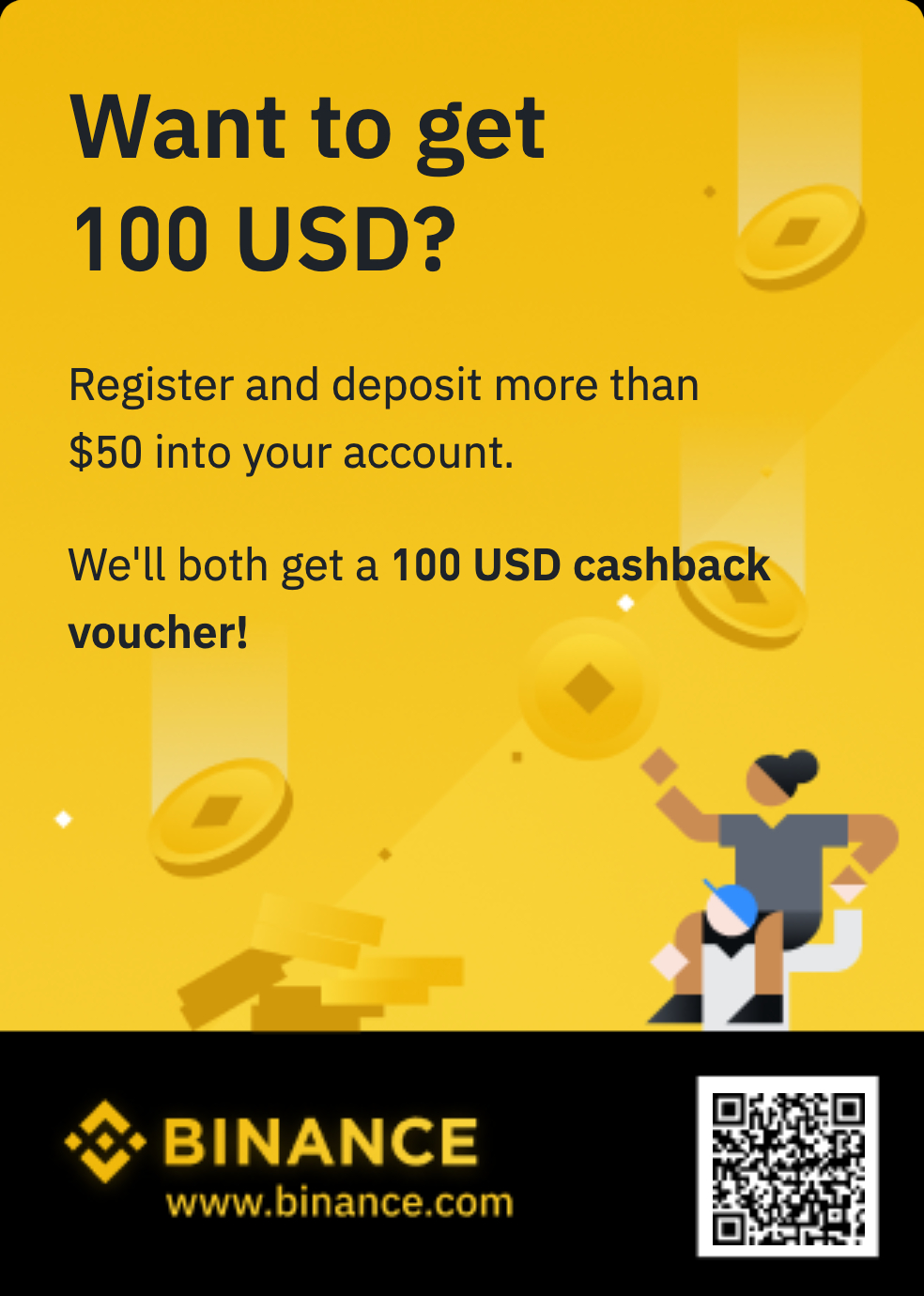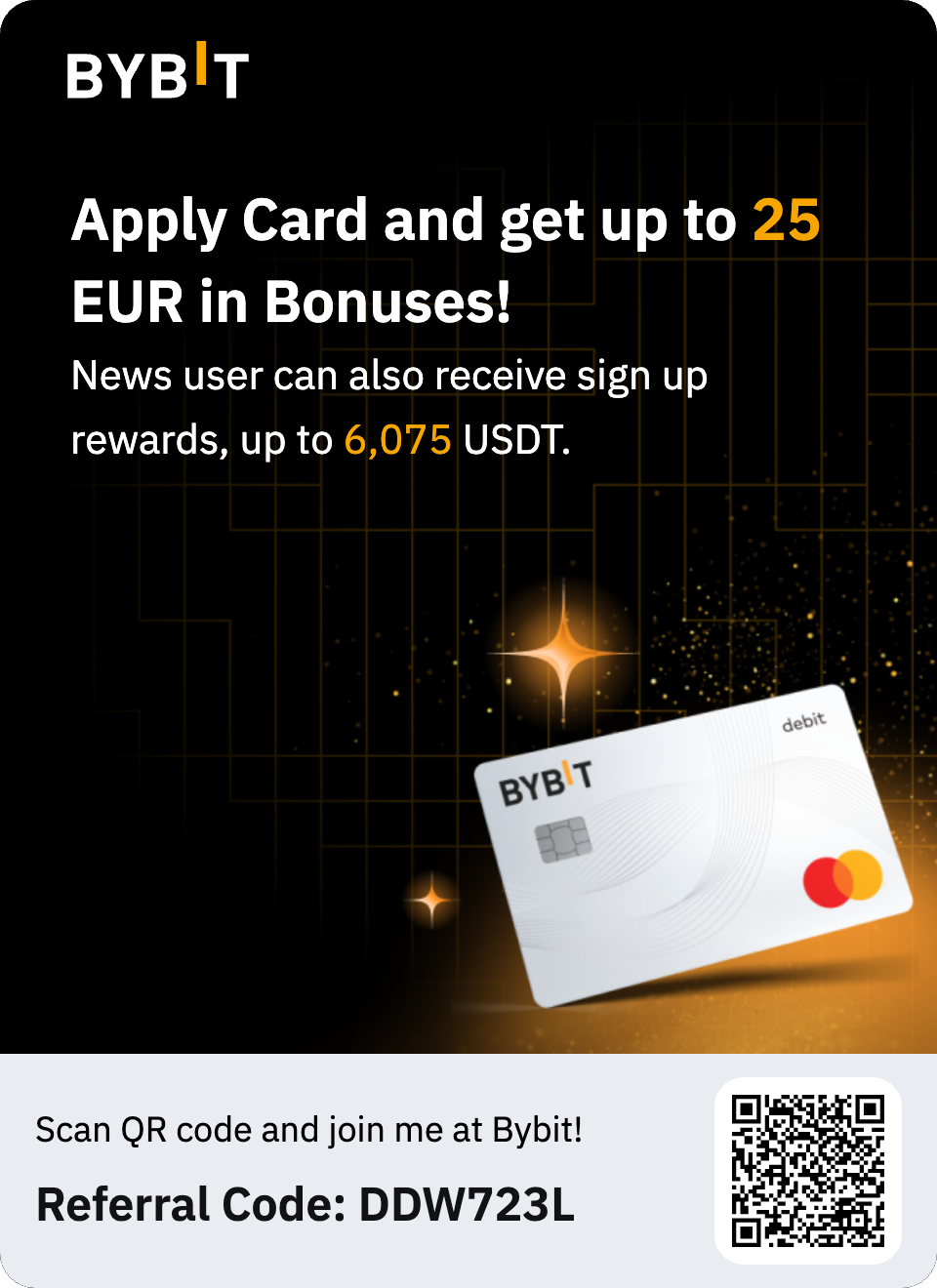How to Turn Off Google Password Manager: A Complete Guide to Stop Save‑Password Prompts

Best Password ManagersSimple, Safe, and Portable Username and Password Organizer for the InternetNordPass Premium, Unlimited Devices, 1-Year, Password Manager, Digital CodeMcAfee Total Protection 3-Device 2025 Ready |Security Software Includes Antivirus, Secure VPN, Password Manager, Identity Monitoring | 1 Year Subscription with Auto RenewalESET Home Security Premium | Antivirus | 2025 Edition | 5 Devices | 1 Year| Password Manager | Privacy Protection | Ransomware | Anti-Theft | Digital Download [PC/Mac/Android]Offline Password Keeper – Secure Bluetooth Drive with Autofill, Store 1,000 Credentials, Military-Grade Encryption for Safe Password Management (Black)FIDO2 / U2F Security Key and Hardware Password Manager | Universal Two Factor Authentication | Portable Professional Grade Encryption | PGP/SSH/Yubikey OTP | Windows/Linux/Mac OS/AndroidNordPass® Password Manager: Autofill and saveKeeper Password ManagerWhy Disable Google Password Manager?How to Turn Off Google Password Manager on DesktopChrome on Windows, Mac & ChromebooksHow to Turn Off Google Password Manager on MobileAndroid DevicesiPhone & iPad (Chrome)Advanced: Disabling Password Saving in Enterprise EnvironmentsAlternatives to Google Password ManagerKey TakeawaysFrequently Asked QuestionsConclusionImagine you’re racing through a login form, only to be interrupted by Chrome’s “Save password?” pop‑up—again. It’s frustrating when constant save‑password prompts break your flow. Worse, if you rely on a dedicated password manager, Chrome’s save feature becomes redundant or even a security risk. Disabling Google Password Manager lets you regain control of your browsing experience and eliminate unwanted save‑password notifications. In this guide, you’ll learn how to turn off Google Password Manager on desktop and mobile devices, plus advanced tips for enterprise environments and alternative solutions to keep your credentials safe—without the interruptions.Best Password ManagersSimple, Safe, and Portable Username and Password Organizer for the InternetNordPass Premium, Unlimited Devices, 1-Year, Password Manager, Digital CodeMcAfee Total Protection 3-Device 2025 Ready |Security Software Includes Antivirus, Secure VPN, Password Manager, Identity Monitoring | 1 Year Subscription with Auto RenewalESET Home Security Premium | Antivirus | 2025 Edition | 5 Devices | 1 Year| Password Manager | Privacy Protection | Ransomware | Anti-Theft | Digital Download [PC/Mac/Android] Offline Password Keeper – Secure Bluetooth Drive with Autofill, Store 1,000 Credentials, Military-Grade Encryption for Safe Password Management (Black)FIDO2 / U2F Security Key and Hardware Password Manager | Universal Two Factor Authentication | Portable Professional Grade Encryption | PGP/SSH/Yubikey OTP | Windows/Linux/Mac OS/AndroidWhy Disable Google Password Manager?While Chrome’s built‑in password manager is convenient for many, there are scenarios where you might want to turn it off:Redundancy: You already use a standalone manager (1Password, Bitwarden, etc.), making Chrome’s prompts unnecessary.Security Risks: Browser‑stored passwords rely on your device’s security; if your device is compromised, so are your credentials.Reduced Clutter: Fewer pop‑ups means a smoother browsing and login experience.Enterprise Control: Organizations may mandate disabling browser password saving for compliance.Digital life moves fast, and who has time to tackle security? But when 16 billion passwords leaked, putting it off isn’t an option. Think of this tutorial as your personal checklist. We’ll go from panic to peace of mind in just six steps, using simple tools.Chrome on Windows, Mac & ChromebooksOpen Chrome and click the three dots (⋮) in the top‑right corner.Select Settings > Autofill > Passwords.Toggle “Offer to save passwords” off.(Optional) Toggle “Auto Sign‑in” off to prevent automatic logins.If you ever change your mind, return to the same settings page and switch the toggles back on.How to Turn Off Google Password Manager on MobileAndroid DevicesOpen the Chrome app.Tap More (⋮) at the top‑right, then Settings > Google Password Manager.At the bottom, tap Settings, then turn “Offer to save passwords” off.iPhone & iPad (Chrome)In Chrome, tap the three dots (…) at the bottom.Select Settings > Password Manager.Tap Settings in the lower‑left, then toggle “Offer to save passwords” off.Are you worried about ransomware attacks and how they could affect your online security? With the constant threat of cyber threats, it’s important to take precautions to protect your digital life.Advanced: Disabling Password Saving in Enterprise EnvironmentsFor IT administrators, group policy lets you enforce these settings across all managed devices:Open Group Policy Management Editor on your Windows server.Navigate to User Configuration → Policies → Administrative Templates → Google → Google Chrome → Password Manager and Protection.Disable the Enable saving passwords policy.Disable the Enable AutoFill for Addresses and Payment instruments policies as needed.This approach ensures compliance with enterprise security standards and removes manual toggles for end users.(Ad)Alternatives to Google Password ManagerIf you disable Chrome’s manager, consider:NordPass Premium: Unlimited Devices, 1-Year, Password Manager, Digital CodeBitwarden: Open‑source, cross‑platform, with browser extensions and mobile apps.1Password: Robust vault, family sharing, Watchtower breach alerts.Dashlane: Built‑in VPN, dark‑web monitoring, secure sharing.These dedicated tools offer stronger encryption, cross‑platform sync, and advanced security features—all without browser prompts.We have a Free Password Generator Tool that is lightweight, web-based utility that allows users to create strong, secure, and random passwords instantly. This tool is fast, responsive, and easy to use. It’s designed to help individuals, developers, and businesses generate passwords that meet modern security standards, ensuring protection against cyber threats.Key TakeawaysDisabling Chrome’s manager eliminates unwanted save‑password pop‑ups.Desktop: Settings > Autofill > Passwords > toggle off “Offer to save passwords.”Mobile: Chrome Settings > Google Password Manager > Settings > toggle off.Enterprises can enforce via Group Policy for all users.Dedicated managers (Bitwarden, 1Password) offer better security and features.Frequently Asked Questions1- How do I delete saved passwords in Google Password Manager?Go to Settings > Autofill > Passwords, find the entry, click the three dots next to it, and select Delete.2- Can you disable Google Passkey prompts?Yes—under Settings > Autofill > Passkeys, toggle off “Offer to save passkeys” if available.3- How do I stop Google from asking to save my password on Android?Open Chrome > Settings > Google Password Manager > Settings, and turn off “Offer to save passwords.” support.google.com4- How to turn off Google Password Manager on Chromebook?In Chrome, click your profile icon > the key symbol > Settings, then toggle off “Offer to save passwords.”5- How to disable Google Password Manager?Go to Settings > Autofill > Passwords and toggle “Offer to save passwords” off. On mobile, open Chrome’s Settings > Google Password Manager > Settings, then turn “Offer to save passwords” off.6- How to stop Google Password Manager pop‑up?The same toggle for “Offer to save passwords” also stops the save‑password prompt. Disabling “Auto Sign‑in” under Settings > Autofill > Passwords prevents auto‑login pop‑ups.7- Can’t reach Google Password Manager—what now?If chrome://password-manager/ won’t load, make sure you’re on the latest Chrome version. As a fallback, navigate via Settings > Autofill > Passwords, or visit passwords.google.com for your saved vault.8- Can you disable Google Password Manager?Yes. Chrome’s built‑in manager can be fully disabled via the toggles above. For enterprises, you can also enforce this via Group Policy or registry (see next question).9- How do I delete Google password management / saved passwords?Visit Settings > Autofill > Passwords, click the three dots next to any entry, and choose Delete. To bulk‑remove, click the trash icon at passwords.google.com.10- How do I get Google to stop asking to save my password?Turn “Offer to save passwords” off in Settings > Autofill > Passwords (desktop) or Chrome Settings > Google Password Manager > Settings (mobile).11- How do I turn off Google Passkey?In Settings > Autofill, select Passkeys and toggle “Offer to save passkeys” off. If you don’t see it, ensure you’re running Chrome 118+.12- How to turn off Google Password Manager on Android / iPhone / Phone?Android: Chrome → Settings → Google Password Manager → Settings → toggle off.iPhone/iPad: Chrome → … → Settings → Password Manager → Settings → toggle off.13- How to turn off Google Password Manager on Chromebook / Mac?Chrome’s Desktop steps apply across Windows, macOS, and ChromeOS: Settings → Autofill → Passwords → toggle “Offer to save passwords” off.14- Passwords Google com saved passwords—where are mine?Your vault lives at passwords.google.com. Sign in with your Google account to view, export, or delete saved credentials.15- My Google password—how do I change or manage it?To change your Google account password, go to myaccount.google.com/security → Signing in to Google → Password. To manage site‑specific passwords, use passwords.google.com.16- Disable Chrome Password Manager via Registry (Windows)Open Registry Editor (regedit).Navigate to HKEY_LOCAL_MACHINE\SOFTWARE\Policies\Google\Chrome.Create a DWORD named PasswordManagerEnabled and set its value to 0.Restart Chrome to apply.A Smart Guide to Understand SOC 2 Type 2 Audit Certification to Avoid Compliance Issues for IT ServicesConclusionBy turning off Google Password Manager, you stop interruptive prompts and strengthen your security posture—especially if you already use a dedicated solution. Ready to streamline your logins and ditch the clutter? Explore our guide to the best password managers or subscribe for more tips on mastering your digital workflow and How to Change Your Gmail Password (Step-by-Step Guide).Now loading...